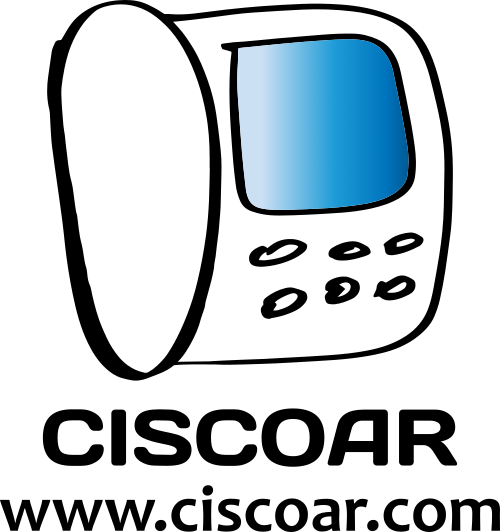If for whatever reason you don’t know/remember your passcode to access into your voicemail, you can ask your administrator to reset it.
Step 1 – Your admin set a Temp Passcode
As an example your admin could set the temp passcode to 753159
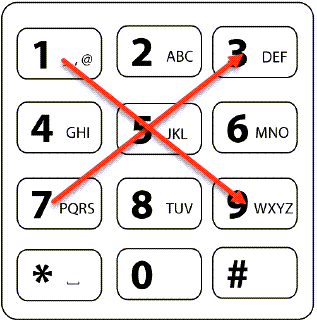
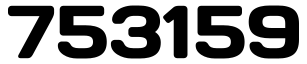
753159Step 2 – You set a Permanent Passcode
Use the temp passcode to access and the system will prompt a message to set the permanent passcode.
Before you can use your voice portal, you must change your passcode, please enter your new passcode then press the pound (#) key
To go back to the previous menu press the star (*) key
Change your Voicemail Temp passcode
- Call your direct number (DID) or your extension, or press the message button in your phone to access your voicemail.
- Enter the temporary password received, and then press the pound key.
- The system will ask you to enter your new (permanent) password. Once you have entered it, press the pound key again.
- That’s it! Your password has been successfully changed.