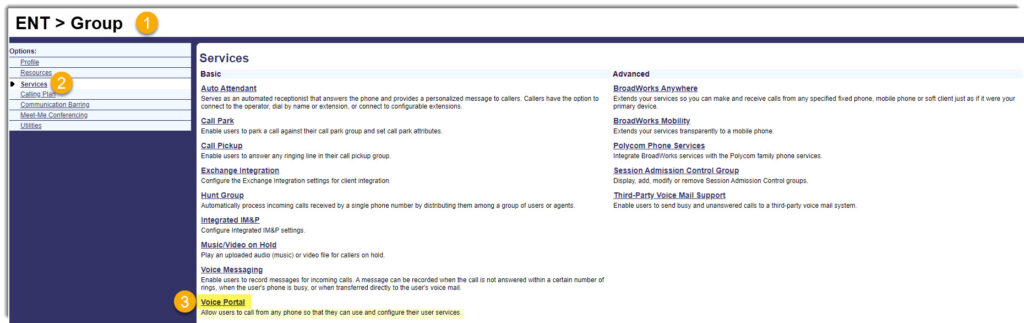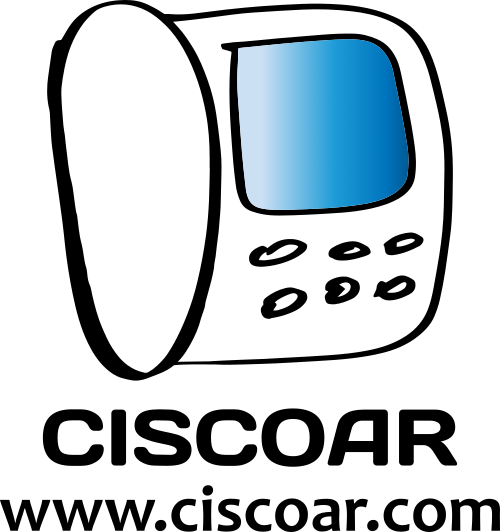How to access the Voicemail Portal
Access from your own phone
Most modern phones have one specific button you can use to go direct to voicemail, it usually labeled with a small envelope icon.
Dialing proper extension
The easy way to check your voicemails will be when you are at the office in front of your phone, then you can access the voice portal simply by dialing the voice portal extension:
- ext. 120 for 3 digts dial plans
- ext. 1200 for 4 digts dial plans
The voice prompt will request you to enter your passcode followed by the pound key (#), once inside the voice portal just pay attention to the available options.
External access
Step 1 – Call your DID
Call your DID number and wait for the call to be forwarded to your voicemail, then press the star key (*), you will hear a welcome message:
Welcome to your voice messaging system, please enter your passcode, then press the pound key, if you are not calling from your own phone please press the star key.
Step 2 – Press * once again
Press * once again because you are calling from an external phone
Step 3 – Enter your mailbox ID
Your mailbox ID is your extension number followed by the pound key (#)
Step 4 – Enter your mailbox passcode
Enter your passcode followed by the pound key (#).
And you are inside the voice portal.
Voicemail Passcode reset
If for whatever reason you don’t know/remember your passcode to access into your voicemail, you can ask your administrator to reset it.
Step 1 – Your admin set a Temp Passcode
As an example your admin could set the temp passcode to 753159
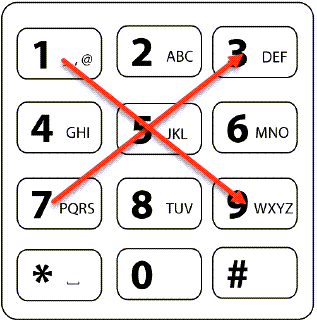
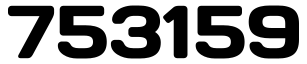
753159Step 2 – You set a Permanent Passcode
Use the temp passcode to access and the system will prompt a message to set the permanent passcode.
Before you can use your voice portal, you must change your passcode, please enter your new passcode then press the pound (#) key
To go back to the previous menu press the star (*) key
Admin – Voice Portal at GROUP level
- Group > Services > Voice Portal
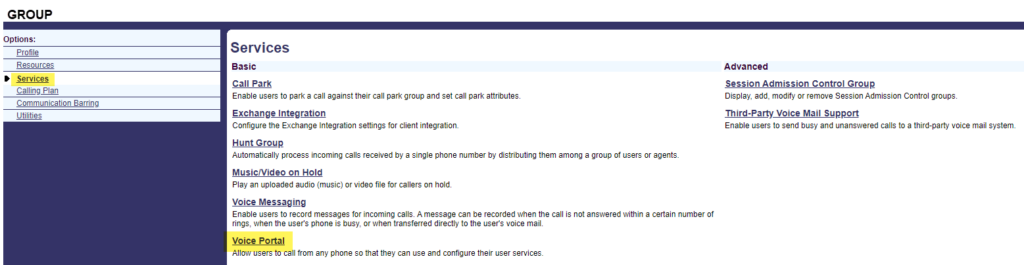
Admin – Voice Portal at ENTERPRISE level